-
Table of Contents
- If You Need to Double Underline a Word, How Will You Do That?
- Understanding the Importance of Double Underlining
- Methods for Double Underlining
- Using Word Processing Software
- HTML/CSS
- Manually Drawing a Double Underline
- Best Practices for Double Underlining
- Conclusion
- Q&A
- Q: Can I double underline text in Microsoft Word?
- Q: Is there a shortcut key for double underlining text?
- Q: How can I remove a double underline from text?
- Q: Are there any online tools for creating double underlines?
- Q: Can I customize the thickness of a double underline?
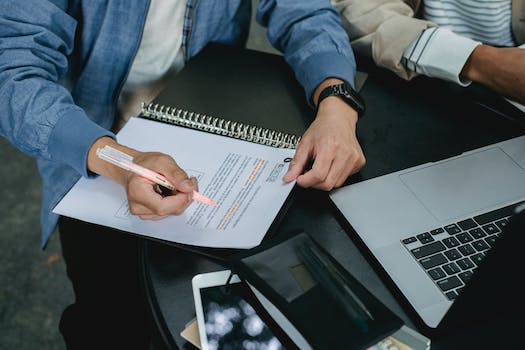
When it comes to emphasizing a word or phrase in a document, there are various formatting options available. One common way to draw attention to a specific word is by underlining it. However, what if you need to double underline a word for added emphasis? In this article, we will explore different methods and techniques to achieve a double underline effect in your text.
Understanding the Importance of Double Underlining
Double underlining a word can serve several purposes, such as:
- Highlighting key terms or concepts
- Emphasizing important information
- Creating a visual hierarchy in your text
By using a double underline, you can make certain words stand out and grab the reader’s attention more effectively than a single underline.
Methods for Double Underlining
There are several ways to achieve a double underline effect in your text. Here are some common methods:
Using Word Processing Software
Most word processing software, such as Microsoft Word or Google Docs, offer the option to double underline text. Here’s how you can do it:
- Select the word or phrase you want to double underline
- Go to the “Font” or “Text” menu
- Look for the underline option and choose “Double Underline”
HTML/CSS
If you are working on a web page or digital document, you can use HTML and CSS to create a double underline effect. Here’s an example of how you can achieve this:
Double Underline Text
Manually Drawing a Double Underline
If you are working with a physical document or handwritten text, you can manually draw a double underline using a pen or marker. This method may be more time-consuming but can be effective for adding emphasis to specific words.
Best Practices for Double Underlining
When using double underlines in your text, it’s essential to follow some best practices to ensure clarity and readability:
- Avoid overusing double underlines, as it can make the text look cluttered
- Use double underlines sparingly for key terms or headings
- Ensure that the double underline is consistent in thickness and style throughout the document
Conclusion
Double underlining a word can be a powerful tool for emphasizing important information in your text. By following the methods and best practices outlined in this article, you can effectively draw attention to key terms and create a visual hierarchy in your documents. Experiment with different techniques to find the best approach that suits your needs and enhances the readability of your text.
Q&A
Q: Can I double underline text in Microsoft Word?
A: Yes, you can double underline text in Microsoft Word by selecting the text and choosing the “Double Underline” option from the font menu.
Q: Is there a shortcut key for double underlining text?
A: Some word processing software may have shortcut keys for double underlining text. Check the software’s documentation for more information.
Q: How can I remove a double underline from text?
A: To remove a double underline from text, simply select the text and choose the “No Underline” option from the font menu.
Q: Are there any online tools for creating double underlines?
A: There are online text generators and CSS tools that can help you create double underlines for your digital documents.
Q: Can I customize the thickness of a double underline?
A: Depending on the software or method you are using, you may be able to customize the thickness of a double underline to suit your preferences.






